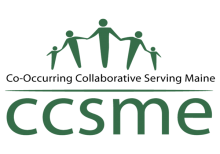Need help with our website? Check our FAQs and how to videos
How to Log In
How to Create a New User Account
You will use your CCSME.org username and password to access any of our online courses. If you don’t have a username, you will be prompted to create one during the check out process the first time you register for a course. Please be sure to make note of what you select for your username and password so you can easily access your account later. You do not need a CCSME username in order to sign up for our virtual or live events.
What to do if you forget your username
If you don’t recall your username, click “Forgot Password” under the login menu, then enter your email address. You will receive an email with your username and link to reset your password. Check your spam or junk folder if you do not see the email in your inbox. If you only forgot the username and do not need to reset your password, you can ignore the password reset link and continue to log in with your CCSME.org username and password.
How to Reset your Password
Go to Log In on the main menu. On the Log In page, scroll below the username and password entry. Click on the link that says “Forgot Password?” then enter your email or username to reset your password. The website will email you a link to reset your password. Be sure to check your spam or junk folder for this email if you don’t see it in your inbox. If you don’t remember your username or email, you can email us.
How to Checkout or Pay for a Course
On the Checkout page:
- If you are a returning customer click in the yellow bar to enter your login information.
If you are a first time customer enter your information in the billing details section below. You will be asked to select a username and password to create an account. - You may be asked to enter your information more than once during the checkout process. This is to register for the webinar associated with your course. You can click the “copy from billing details” button instead of retyping your name and information. You may be asked to fill in additional details like professional credentials. If you are signing up for more than 1 live online course, you may see multiple entries here.
- To pay for your course using your credit card without logging into a paypal account, click proceed to paypal, then choose the gray button for “pay with debit or credit card”. This will allow you to checkout without using a paypal account.[/ult_accrow]
How to Access On-Demand Courses or Course Evaluations
After you have registered for a course and created an account, you can access your profile to see the courses you are registered for and find certificates for courses you have already completed. To access your profile, look for “Log In” on the main menu. Hover the mouse over “Log In” without clicking on it, then click “Your Profile” in the drop down menu that appears.
How do CCSME members use their member benefits?
CCSME members can use their coupon code during check out. Look for the yellow bar at the top of the checkout page and click there to enter your coupon code. After you enter the code, click “apply coupon” and the discount will be automatically applied to your total. The coupon code allows free access to all of our online static courses. If you are part of a member organization but do not know your coupon code, contact your organization’s liaison to CCSME to get the code.
The website says I’m locked out, what do I do?
The website firewall sometimes blocks an account if a username or password is entered incorrectly, which can include things like typos while entering your information. Please email us or call us if this happens and we will reset your account.